When you do not see the CDXStreamer option in the main Excel menu the addin has become deregistered. You need to see a reference to CDXStreamer in the COM Add in list for the menu to display. This addin and the Excel UDF add-in for CDXStreamer are required on your system. To check this use File-Options-Addins in Excel:
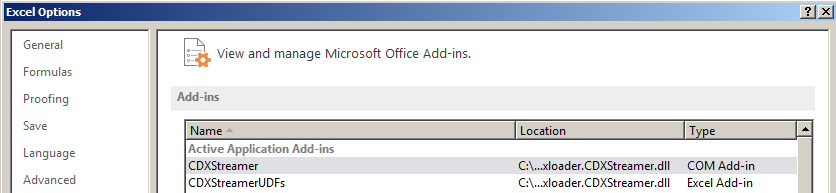
CDXStreamer provides the user interface and CDXStreamerUDFs calculates the custom functions. If you do not see the addin as shown above please follow the steps below.
1. Make sure that all instances of Excel are closed on your system. To confirm this start the Windows "Task Manager" by pressing CTL-ALT-DEL and then clicking on this option. Select the processes tab and then sort by clicking on the "Image Name" header. Make sure there are no occurrences of Excel.exe. If there are right click on Excel.exe and then select "End Process". Restart Excel and check if the addin is present.
2. If the addin still isn't shown check to see if CDXStreamer is in the disabled or inactive addin section. If so, enable it using the "Manage" function in the Addins dialog.
3. If you are unable to to renable the addin uninstall CDXStreamer using the Windows control panel Programs option and then open Excel to be sure all references to the CDXStreamer are gone. Then close Excel and reinstall using the CDXStreamer.exe file available at http://www.cdxtech.com/cdxstreamer/free-trial/
4. If you still do not see the add-in anywhere try adding the CDXStreamer reference back manually. This involves browsing to a file named adxloader.CDXStreamer.dll (or adxloader64.CDXStreamer.dll for 64 Bit Excel). Click on File-Options-Addins again and select the Manage function (near the bottom of the dialog) and choose COM Add-ins. Choose the "Add" option and select the path to the adxloader or adxloader64 file in C:\Program Files (x86)\CDXStreamer and press OK.
5. The other alternative is to set CDXStreamer up on another computer using your same username and password. There are no restrictions on setting up the app on multiple computers.
