|
  Find us on
Facebook and Twitter Find us on
Facebook and Twitter
|
|
Welcome to the CDXZipStream November 2013 Newsletter
Our new Driving Calculations template now allows you
to specify a default country that will be applied in cases where country
is not already included as part of the address. We also review
how you can specify which version of MapPoint is used by
CDXZipStream, either by region (North America or Europe) or year of
the version. Finally, we show you how to find out which version
of Excel you're using.
Here's our latest blog article:
- Getting Population Data from the U.S. Census
|
Set the
Default Country in our Driving Calculations Template
Our template
for performing driving calculations (such as driving distance, time,
or cost) between addresses is now easier to use for any
country covered by MapPoint. This template is a free download
available from our links
page.
You now have
the option of selecting a country of interest from a drop down box on
the first worksheet of the template. This
selection is the default country that will be used for all
addresses where country data is not already provided. It will
also override the default country in MapPoint, and will be added to
any complete single-line address in the first columns of the
address input areas. You must still select the
appropriate regional version of MapPoint (for North America or
Europe) using Applications Settings on the CDXZipStream
toolbar.
The template
can perform driving calculations in multiple countries, but
country information should be provided for any address that is
different from the selected country. If you do not select a
country, any address that does not contain country information will
be assumed to be the MapPoint default country. The default
country is set in MapPoint whenever MapPoint is opened and an address
search is successfully performed and saved.
Driving
calculations are possible for those countries where
"address find" is supported in MapPoint. These are:
United States, Canada, (MapPoint NA), Austria, Belgium, Denmark,
Finland, France, Germany, Greece, Italy, Luxembourg, Netherlands,
Norway, Portugal, Spain, Sweden, Switzerland, and the United Kingdom
(MapPoint Europe.)
Driving
calculations are performed using the function CDXRouteMP,
available in the MapPoint, Basic, and Premium Demographics versions
of CDXZipStream. Please see our version comparison for more
information.
|
How to Set the
MapPoint Version Based on Region or Year
We'd like to review here how you can direct
CDXZipStream (and the functions CDXRouteMP and CDXLocateMP) to
use a particular MapPoint version based on region or year.
Currently, if you have both North American and
European versions of MapPoint, you can just click on the
Application Settings icon on the CDXZipStream toolbar, and use
the drop down box to select the desired regional version, like this:
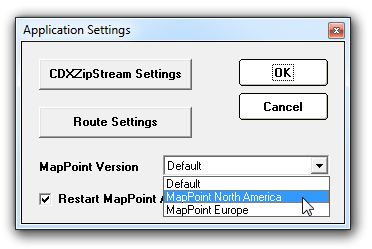
Since MapPoint has been around now since 2000, many of
our clients have multiple versions covering more than one
year. Setting the version year, however, requires using
the regserver command, and fortunately it's a very easy
process. First, make sure the desired MapPoint
version is closed. In Excel, change the CDXZipStream
Application Settings to "Default". Then close
Excel, and open the Windows folder that contains the
desired MapPoint version. Use your cursor to click twice on
the address box at the top (in the white space to the
right of the text), and you will see the path of the folder like
this:

After the path, add the following text (with a space
before /regserver): \MapPoint.exe /regserver
The final result should look something like this:

Press Enter on your keyboard, and the version in this
folder is now the default MapPoint version. You can now
exclusively use this version with CDXZipStream whenever the
application setting is "Default".
(Note: You may need to be logged on as an
administrator or be a member of the Administrators group in order to
use regserver.)
|
How to Get
Your Excel Version
Sometimes when trouble shooting a problem it's
important to know what version of Excel you are using. CDXZipStream
is compatible with Excel 2000 and higher, but is not compatible with
the latest Excel 64-bit versions. (It is compatible,
however, with Windows 64-bit.) Unfortunately MapPoint is
currently available only as a 32-bit application, and until
Microsoft releases a 64-bit version of MapPoint, the driving
distance and geolocation functions of CDXZipStream will not work in
the 64-bit Excel environment. Only Excel 2010 and higher
versions have the 64-bit option.
To find out what version of Excel you have:
Excel 2000 - 2003: These versions are 32-bit
only. Select "Help" on the Excel toolbar, then
"About Excel" from the dropdown menu. Your version of
Excel will appear in the top line of the window
Excel 2007: This version is 32-bit only. Click
on the Office button, then "Excel Options",
"Resources", and "About".
Your version of Excel will appear in the top line of
the window
Excel 2010: This version is 32 or 64- bit.
Select the File tab from the Excel ribbon and then
select "Help". Your version of Excel will appear
under "About Microsoft Excel".
Excel 2013: This version is 32 or 64- bit.
Select the File tab from the Excel ribbon, then
select "Account" and "About Excel".
Your version of Excel will appear in the top line of the window
|
|
Latest
Data Updates
Canadian and
U.S. data feeds were updated as of November 8. There
were 298 changes made to the U.S. database this month. If
you would like to update your database to reflect these changes,
click on the "License Information and Software Updates"
icon on the CDXZipStream toolbar, and select "Data Updates"
to login to your account.
We hope you
find the information here helpful for you and your organization.
Please contact us with your feedback and suggestions by
replying to this email.
The
Team at CDX Technologies
|
|
|
|
|
In
This Issue
Set the Default Country in our Driving Calculations
Template
How to Set the MapPoint Version Based on Region or Year
How to Get Your Excel Version
|
|